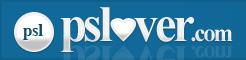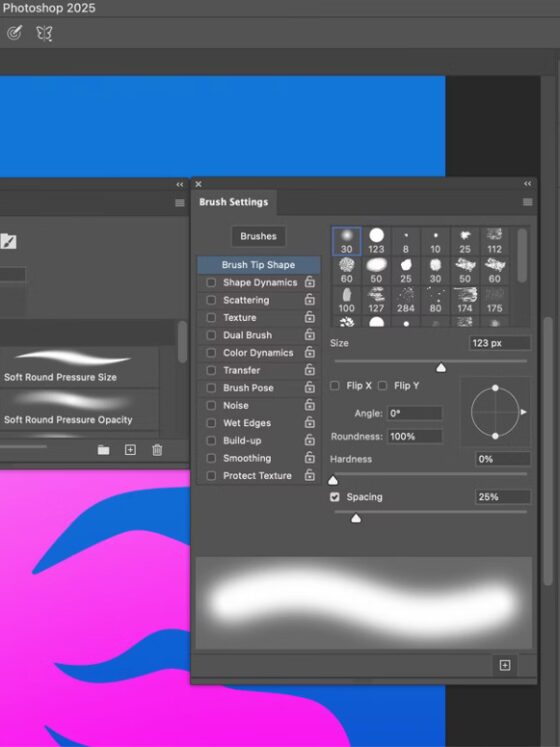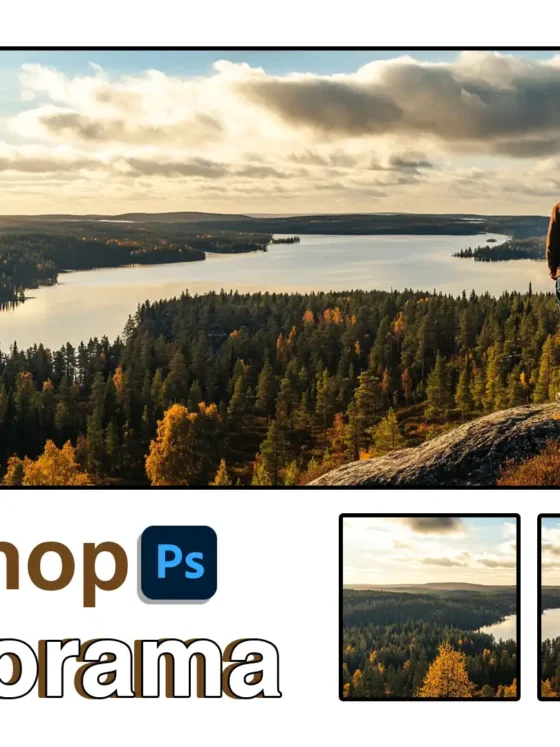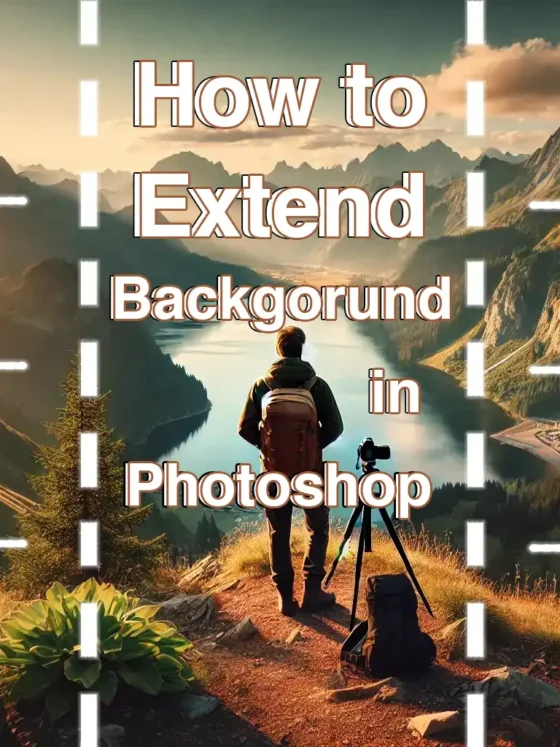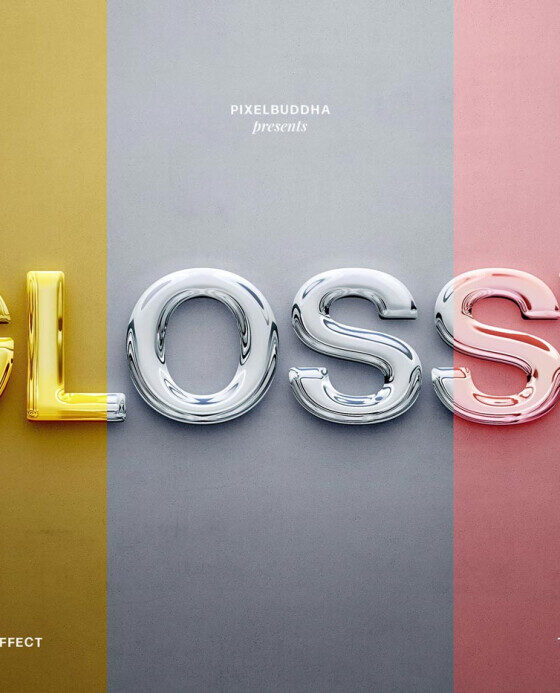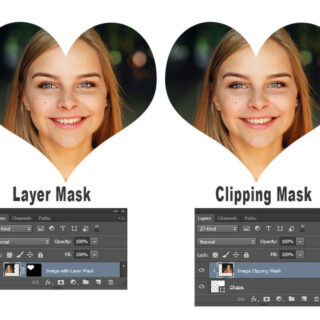Live Gradients in Photoshop 2025: Real-Time Color Control for Designers
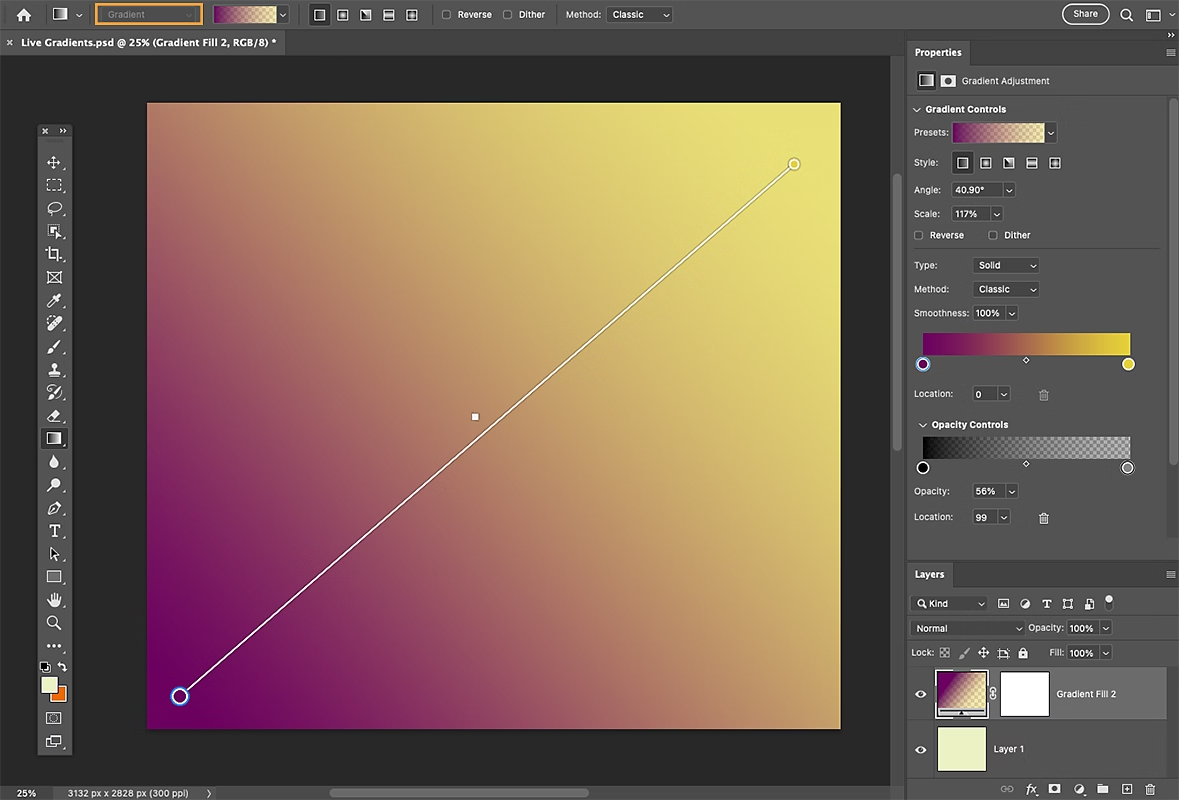
Photoshop 2025 has introduced a game-changing feature for designers: Live Gradients. If you’ve ever felt limited by the classic gradient workflow—where you had to guess, apply, undo, and repeat—this update is going to feel like a breath of fresh air. As a senior graphic designer who’s spent years finessing gradients for everything from branding to digital art, I can confidently say this tool is a leap forward in precision and creativity.
What Are Live Gradients?
Live Gradients are an enhanced version of the traditional Gradient Tool. They allow you to create, preview, and edit gradients directly on the canvas—in real time. No more jumping between panels or committing to a gradient before seeing how it looks. You can now drag, rotate, and adjust color stops with immediate visual feedback.
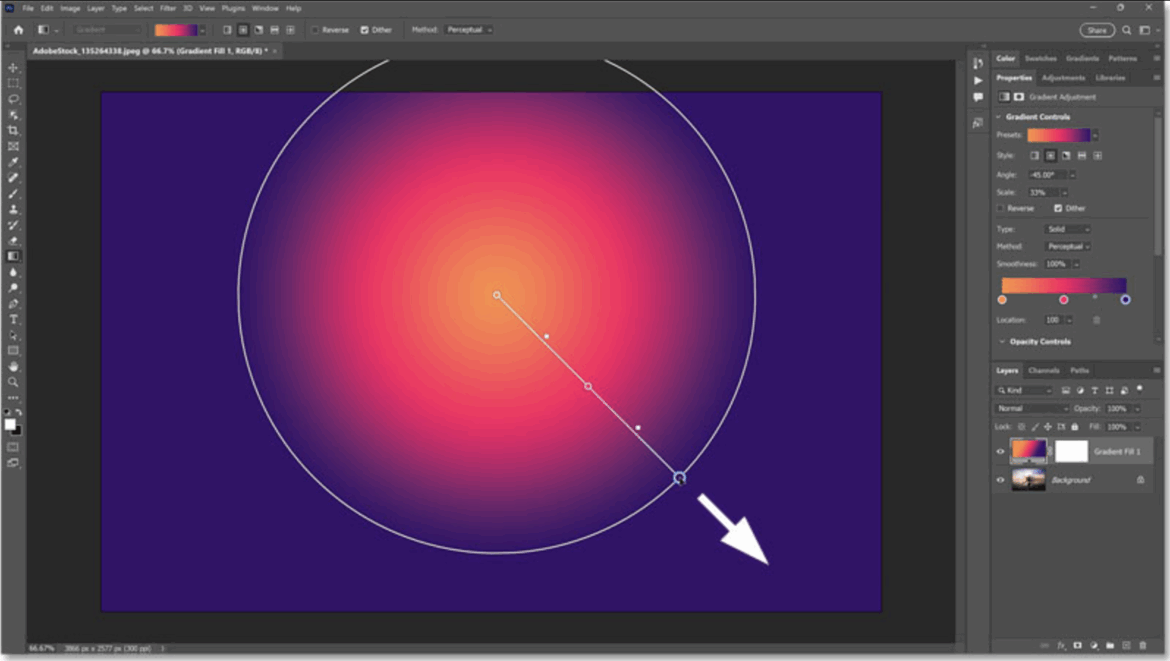
Why Designers Love It
| Feature | Benefit |
| On-canvas editing | Adjust gradients visually without opening extra panels |
| Non-destructive workflow | Gradient layers remain editable at any time |
| Real-time feedback | See changes instantly as you move stops or change colors |
| Multiple gradient styles | Linear, Radial, Angle, Reflected, and Diamond supported |
| Blend mode compatibility | Combine gradients with layer effects for unique results |
How to Use Live Gradients – Step-by-Step
- Open Your Document: Start with a new or existing Photoshop file.
- Select the Gradient Tool: Press G or choose it from the toolbar.
- Switch to Gradient Mode: In the Options Bar, make sure you’re using “Gradient” (not “Classic Gradient”).
- Choose a Preset or Create Your Own: Use the Gradient Preset picker or start with Foreground to Background.
- Draw Your Gradient: Click and drag on the canvas. You’ll see the gradient appear instantly.
- Edit On-Canvas:
- Drag color stops to reposition them
- Double-click a stop to change its color
- Add new stops by clicking above or below the gradient line
- Adjust midpoints using diamond icons between stops
- Resize the gradient by dragging the outer stops
- Experiment with Styles: Try different gradient types from the Options Bar:
- Linear
- Radial
- Angle
- Reflected
- Diamond
- Apply Blend Modes and Opacity: Use the Layers panel to change how your gradient interacts with other layers.
Pro Tips for Better Gradients
- Use Foreground to Transparent presets for smooth fades.
- Combine multiple gradient layers for complex effects.
- Apply layer masks to control where gradients appear.
- Save your custom gradients as presets for future use.
- Use bracket keys [ and ] to cycle through gradient styles quickly.
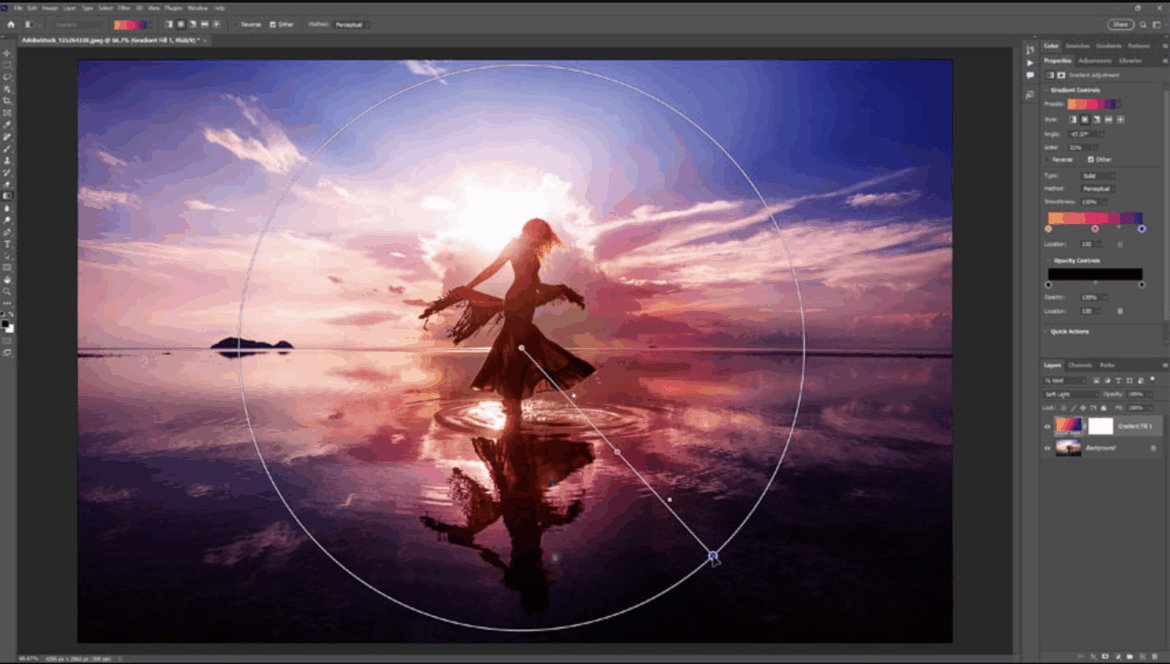
Visual Example
Here’s a simple visual breakdown of a Live Gradient setup:
[Color Stop]———◇———[Color Stop]———◇———[Color Stop]
Red Midpoint Orange Midpoint Yellow
Each stop can be dragged, recolored, or removed. Midpoints (◇) control the transition between colors.
Final Thoughts
Live Gradients aren’t just a minor tweak—they’re a workflow revolution. Whether you’re designing sleek UI elements, dreamy backgrounds, or bold poster art, this tool gives you the control you’ve always wanted. And because it’s non-destructive, you can keep refining your gradients without starting over.
If you haven’t tried it yet, open Photoshop 2025 and give it a go. Your gradients will never be the same.