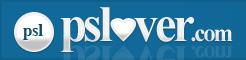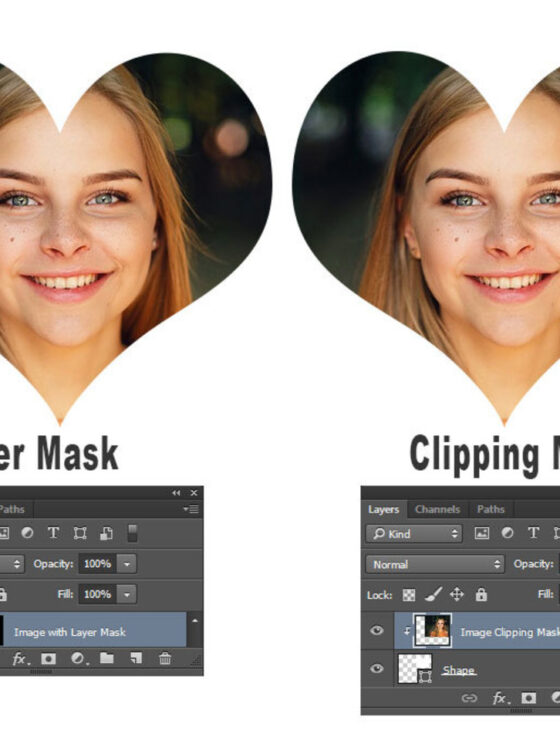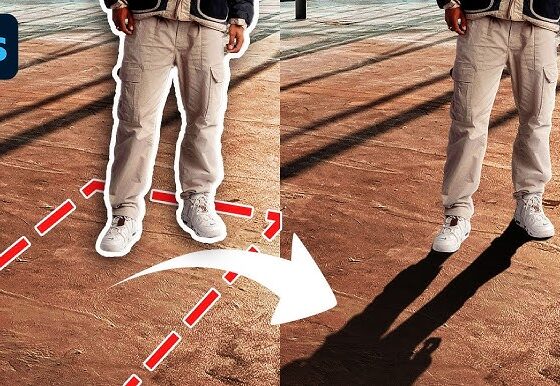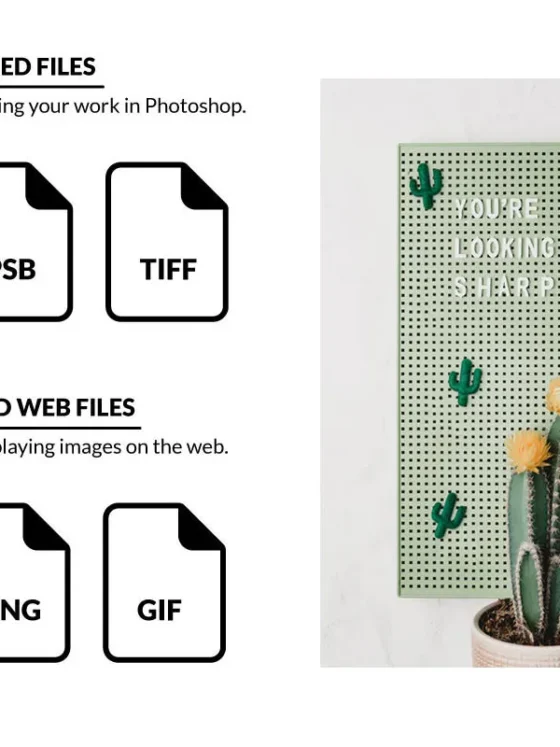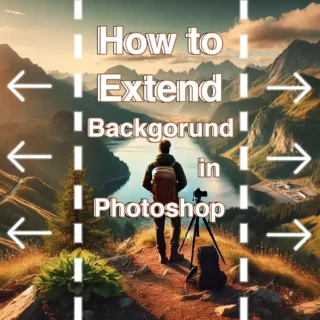Top 10 Photoshop Actions to Automate Your Work

As a Photoshop user, one of the best ways to streamline your workflow is by using Photoshop Actions. These are pre-recorded sets of commands that you can apply to a file with a single click, saving you time and effort on repetitive tasks. Whether you’re a photographer, designer, or digital artist, using Photoshop Actions to automate common processes can boost your efficiency, help you work faster, and give you more time to focus on creativity.
In this post, we’ll explore the top 10 Photoshop Actions that can help automate your work. These Actions range from simple adjustments to advanced effects, and they’re perfect for saving time on your most common tasks.
1. Batch Resize and Export
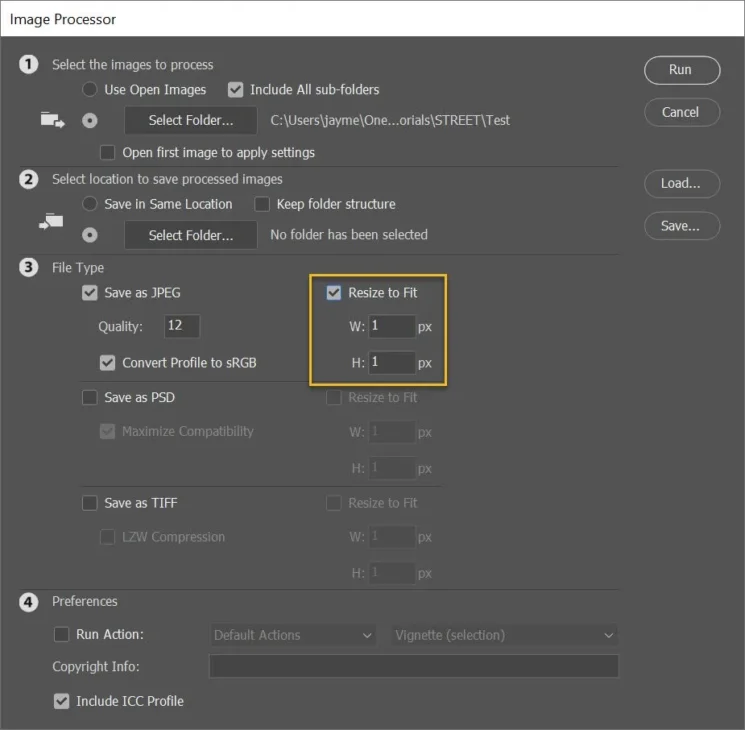
If you frequently need to resize images for the web or social media, a batch resizing action is an absolute must. This action automatically resizes images to your preferred dimensions and exports them in the correct file format (e.g., JPEG, PNG).
How it helps:
- Quickly resize multiple images at once.
- Optimize files for web use with the right resolution and file type.
- Save time by eliminating the manual resizing process for every image.
Use case: Perfect for photographers and designers who work with a large number of images, such as when creating portfolios, galleries, or social media content.
2. One-Click Sharpening
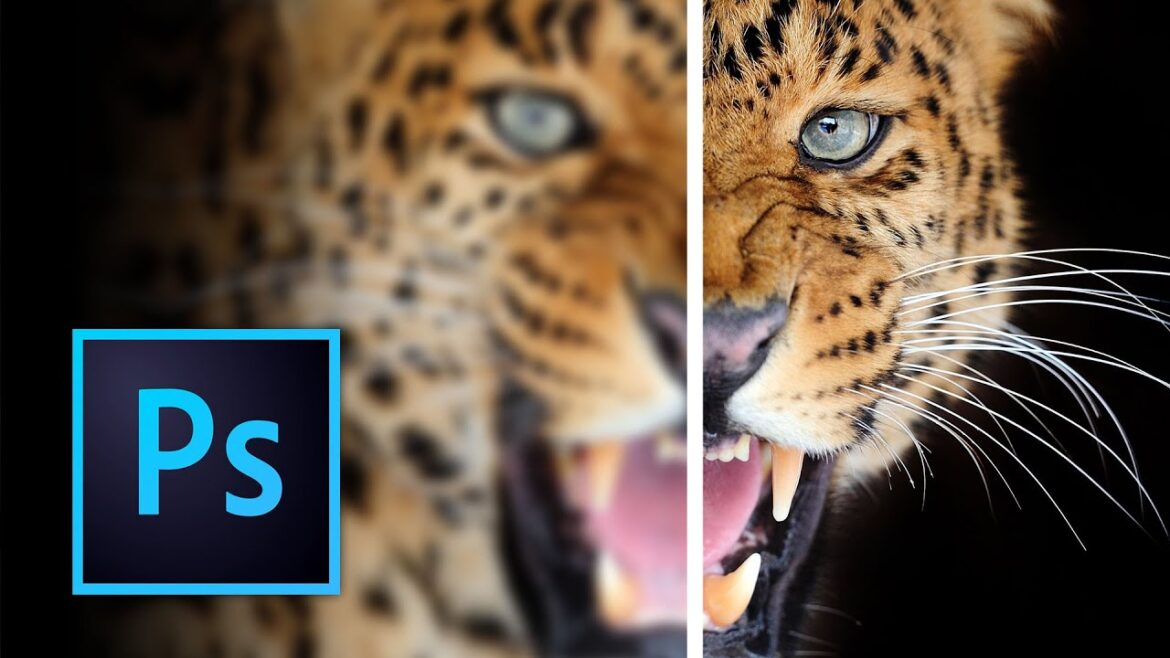
Photoshop offers several methods to sharpen images, but applying these techniques manually can be time-consuming. A one-click sharpening action lets you sharpen an image with the press of a button, applying the right amount of sharpening without overdoing it.
How it helps:
- Instantly sharpens your image.
- Customizable for subtle or strong sharpening.
- Saves you from manually adjusting the sharpening settings.
Use case: Ideal for photographers who need to sharpen their images after editing, or designers who need to quickly enhance image detail for print or digital media.
3. Vintage Photo Effect
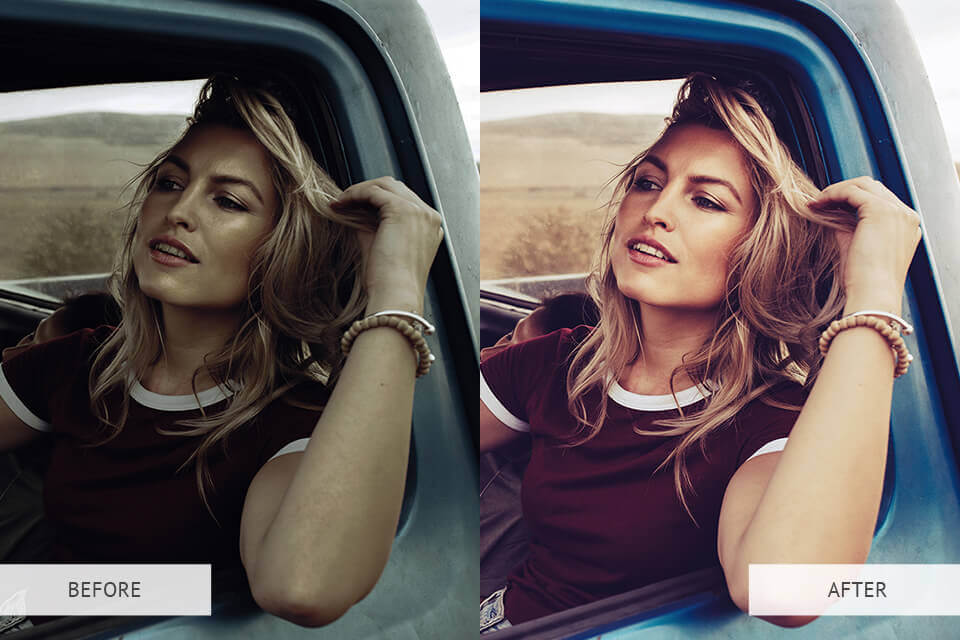
A vintage photo effect action is perfect for giving your images an aged, retro look with just a single click. These actions usually combine sepia tones, faded colors, and grain for a nostalgic feel.
How it helps:
- Instantly applies a vintage or retro style to photos.
- Customizable to fit different moods (e.g., warm, cool, or black and white).
- Saves time for photographers and designers who want to add a vintage touch to multiple photos.
Use case: Excellent for photographers working on a vintage photo series, or for designers creating retro-inspired content like posters, invitations, or album covers.
4. Skin Retouching
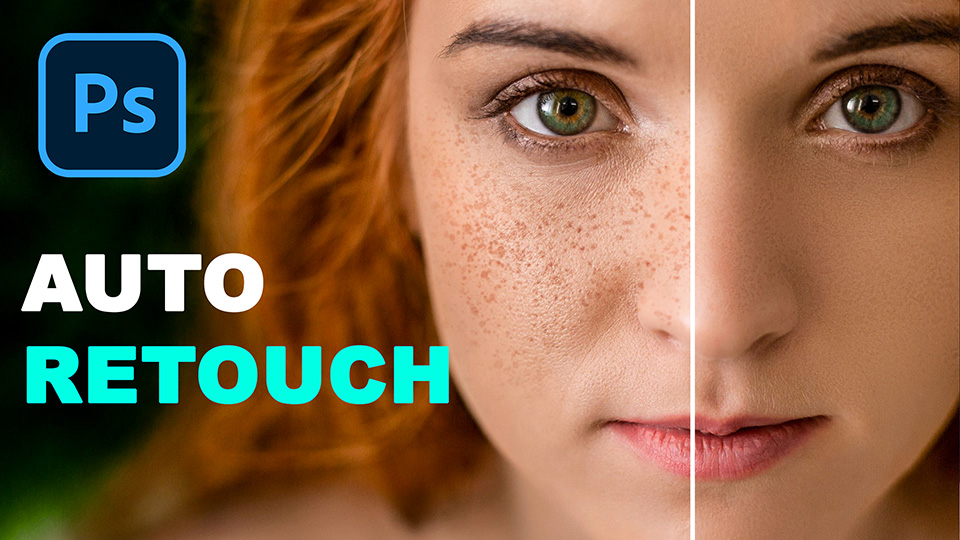
Skin retouching actions can quickly remove blemishes, smooth skin, and even out tones. With just one click, you can improve the overall appearance of a portrait without spending hours manually retouching each detail.
How it helps:
- Automates skin smoothing and blemish removal.
- Maintains a natural look without overdoing it.
- Reduces the time spent on detailed portrait editing.
Use case: Essential for portrait photographers and digital artists who need quick, consistent skin retouching for high-quality images.
5. HDR Effect

If you love the high dynamic range (HDR) look, using an HDR effect action is a great way to apply this popular editing style to your photos with minimal effort. The action usually increases contrast, saturation, and sharpness, giving your images a dramatic, vibrant appearance.
How it helps:
- Adds an HDR effect with a single click.
- Allows you to experiment with HDR without needing to shoot in HDR mode.
- Perfect for quickly enhancing photos with a high-contrast, high-detail look.
Use case: Great for landscape photographers or anyone who wants to create dramatic, visually striking images.
6. Add Watermark
For those who frequently share their images online, watermark actions automate the process of adding your logo or text watermark to your photos. This ensures you protect your work while maintaining a consistent look across your portfolio.
How it helps:
- Quickly applies a watermark to images.
- Customizable in terms of position, opacity, and size.
- Automates the watermarking process to protect your intellectual property.
Use case: Perfect for photographers, designers, or digital artists who sell or share their work online and want to protect their copyrights.
7. Create a Polaroid Frame

If you love the look of Polaroid-style photos, a Polaroid frame action can instantly add this effect to any image. The action places the photo within a classic white border, mimicking the vintage Polaroid photo style.
How it helps:
- Adds a Polaroid frame around your image in seconds.
- Customizable borders and shadows.
- Great for social media posts or photo collages.
Use case: Ideal for photographers, social media managers, and digital artists who want to add a nostalgic touch to their images for online sharing or portfolio displays.
8. Color Grading Presets
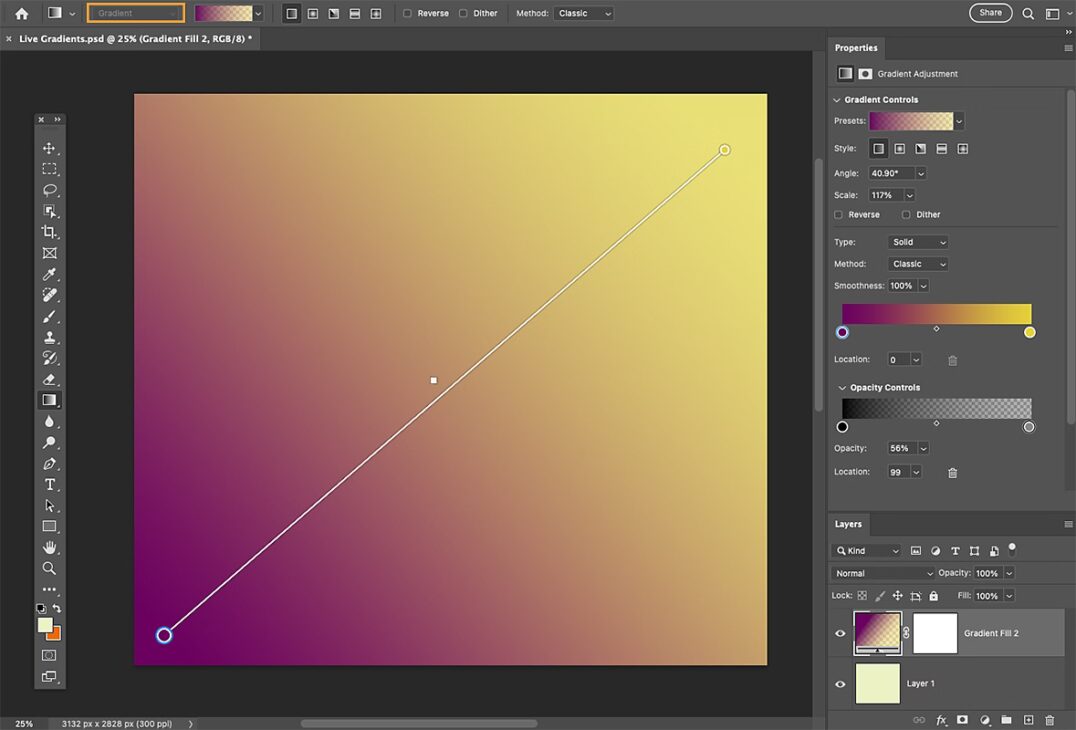
Color grading is an essential part of modern photo editing. Color grading actions allow you to apply specific tones and hues to your images, giving them a cohesive, stylized look with a single click.
How it helps:
- Automates the color grading process.
- Adds a professional, cinematic feel to your images.
- Customizable for different moods or styles.
Use case: Perfect for photographers and video editors who want to quickly apply consistent color grading to their images or footage.
9. Text Effects
Text effects actions allow you to apply various creative effects to your text layers, such as 3D text, glowing text, or distressed effects. These actions can elevate your design work and save time when working on typography-heavy projects.
How it helps:
- Instantly apply creative effects to text.
- Customizable to match your design style.
- Saves time on manually crafting detailed text effects.
Use case: Ideal for graphic designers working on posters, flyers, or social media graphics that require impactful, creative text effects.
10. Quick Background Removal
Removing backgrounds can be one of the most tedious tasks in Photoshop, but with a background removal action, you can automatically extract the subject from the background in seconds. These actions often use masks and adjustment layers to create a clean, seamless result.
How it helps:
- Automates the process of isolating a subject from the background.
- Saves time on detailed masking and selections.
- Perfect for images that need to be placed on a different background or used for composites.
Use case: Ideal for photographers, eCommerce product images, and designers who need to create transparent backgrounds quickly and efficiently.
Conclusion: Automating Your Workflow with Photoshop Actions
Using Photoshop Actions is a great way to speed up your workflow and tackle repetitive tasks without compromising quality. Whether you’re resizing images, applying effects, or retouching portraits, automating these processes can give you more time to focus on the creative aspects of your work.
Start by choosing a few actions from this list and implementing them into your workflow. As you get more comfortable, you can even create your own custom actions tailored to your specific needs. With Photoshop Actions, the possibilities for automation are endless—and your efficiency will skyrocket!
Happy editing!